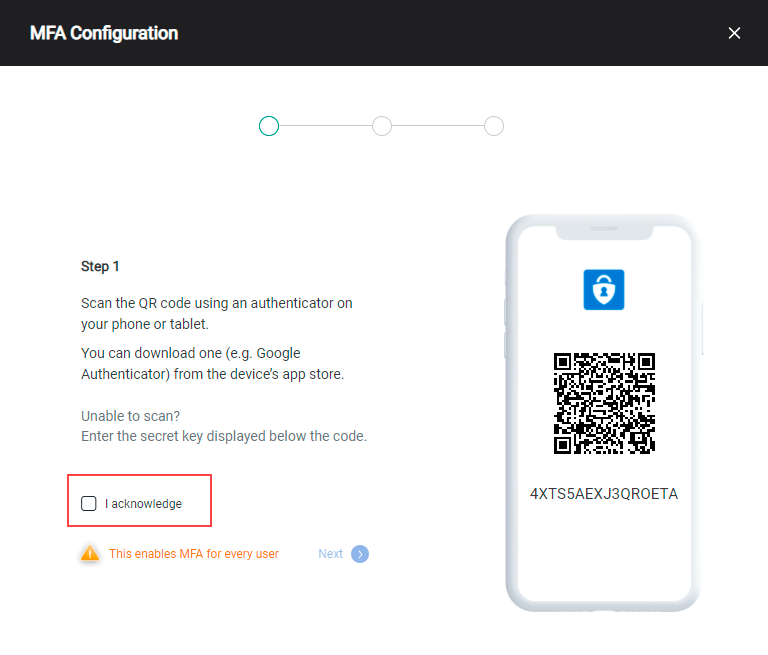Enable MFA
Traditionally, the ColorTokens Spectrum portal user accounts are authenticated with passwords unless you enable Azure AD SSO and its associated authentication features. For secure authentication for Spectrum organizations that do not use Azure AD SSO, as the Org Admin for a Spectrum organization, you can enable Multi-Factor Authentication (MFA).
Multi-factor Authentication (MFA) is authentication that requires users to provide two or more verification factors to gain the expected access (in this case, the Spectrum portal and app instances available to the users). Some factors include passwords, hardware OTP (One-Time Password) tokens, mobile OTP applications, and SMS-based OTPs.
MFA options
You can set up MFA in one of two ways:
Natively from Azure AD - if you are using Azure AD for SAML SSO, you must consider using the MFA features in Azure AD. This can simplify user management when they fail MFA challenges.
Spectrum-managed MFA - in this case, ColorTokens manages the MFA setup for the organization. MFA challenges can be completed using auth-codes from Authenticator apps such as Microsoft Authenticator, Authy, Google Authenticator, or the Spectrum user Recovery keys. Other factors such as SMS-based OTPs and hardware tokens are currently not supported.
Recovery keys are unique for users and are generated soon after they complete the first MFA challenge. Five Recovery keys are available for use. A key is for one-time use only. If you use a key for a challenge, a new key is generated. Recovery keys for a user are listed on the My Account page in the portal.
Prerequisites
You must be the Org Admin for the organization in the Spectrum portal to enable MFA.
You have an Authenticator app to enable MFA for the organization.
The users in your organization must have an Authenticator app to complete the first MFA challenge.
Enable MFA
After MFA is enabled, users are asked to complete their first MFA challenge on their next login.
You must instruct the users to note the Recovery keys, to use them when the Authenticator app is unavailable.
|
MFA prompts to users
|
Disable MFA
We highly recommend that you do not disable MFA for Spectrum user accounts unless you originally used it for testing purposes.
Turn Off MFA (turns Grey).